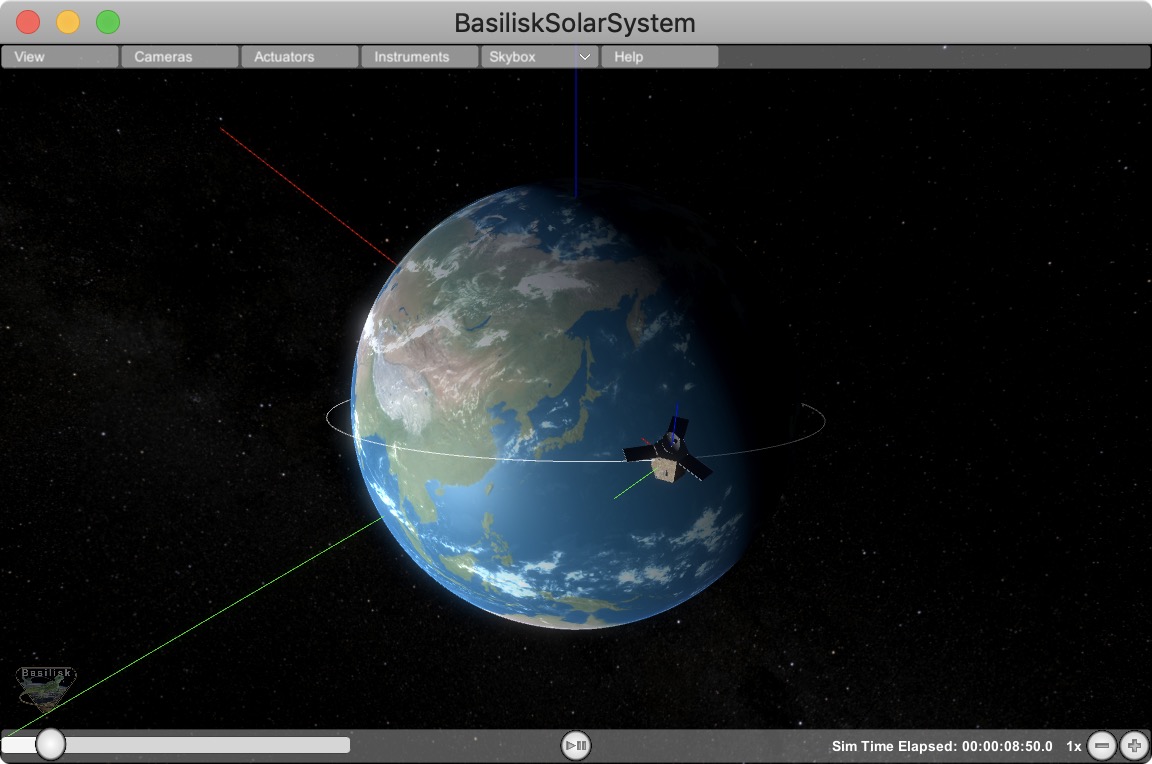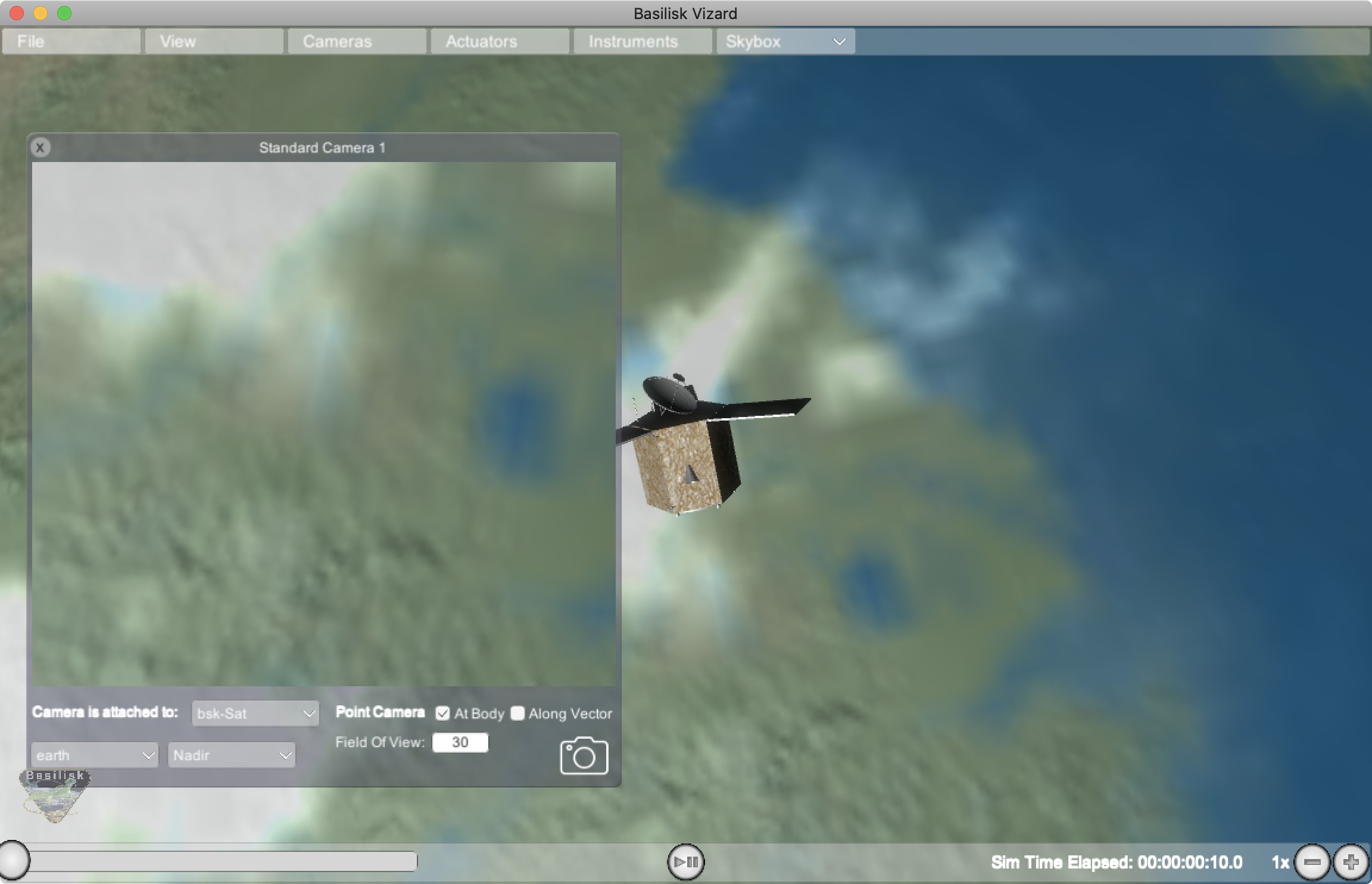User Guide¶
Startup Panel¶
When starting up the Vizard software the user is presented with a resolution and graphics setting option panel as shown above. There is an option on the lower portion of this panel to turn off this plane on start-up and only show it if the program is started while pressing the option key. Note that the Vizard screen size can be dynamically changed after startup as well.
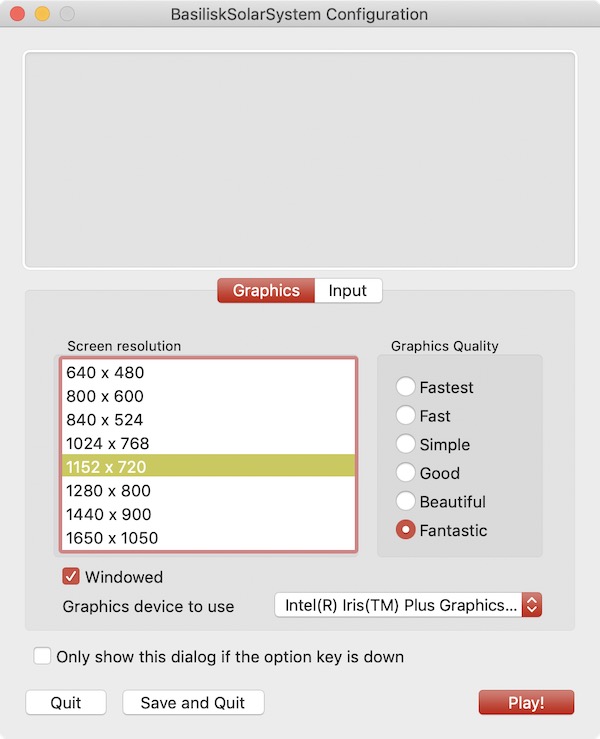
Next Vizard presents a panel where the user can select which simulation to visualize. To play back a previously recorded BSK simulation press the Select button and navigate to the binary BSK recording file. After a file has been selected press the Start Visualization button.
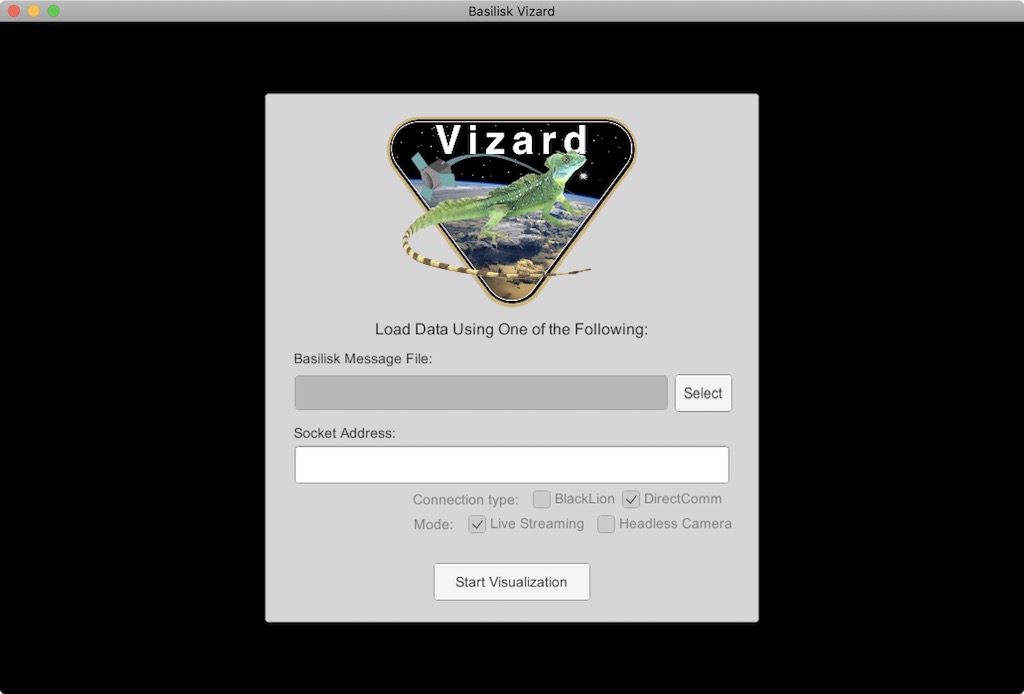
To live stream data from a running Basilisk simulation to Vizard make sure that the connection type is DirectComm and the mode is Live Streaming. When starting a Basilisk script that uses live streaming (see scenarioBasicOrbitStream) the socket address, such as tcp://localhost:5556, is shown in the terminal window. Copy this and paste it into the Vizard socket address text field. Finally press the Start Visualization button to begin the visualization.
View Modes¶
To engage with the visualization, the view point can be rotated and the user can zoom in and out. There are three view modes available:
Spacecraft-Centric View Mode (default): Here the spacecraft is drawn 1:1 while showing other celestial objects about it. When rotating the center of the spacecraft is the center of rotation. The spacecraft trajectory is not shown in this view. You can zoom in and out locally, but if you zoom out too far then the view mode switched to a planet-centric view mode.
Planet-Centric View Mode: Here a planet-wide view is presented. When rotating the view point this is about with the center of the planet as the center of rotation. The spacecraft trajectory is shown. The spacecraft is drawn at an exaggerated size so it is visible as a 3D object in this view. To return to a spacecraft-centric view mode double click on the spacecraft. If you zoom out far enough then the mode switches to a heliocentric view.
Heliocentric View Mode: Here a solar system wide view is shown. The planets are drawn enlarged to make them visible, and the planet trajectories are shown as well. If the spacecraft is orbiting a planet it is not visible in this view. If the spacecraft is on a heliocentric trajectory it is shown, also enlarged, in this view. Double clicking on a planet returns the user to a planet-centric view.
Space Vehicle States¶
The following sections describe the basic user interface elements of Vizard. Some settings can be set via a Basilisk script as described in the BSK Scripting Settings.
Basic Position and Orientation¶
Vizard is able to show the position and orientation of the spacecraft being simulated. If one or more planets are being modeled, then the spacecraft is show relative to the nearest planet.
Reaction Wheel States¶
If Reaction Wheels or RWs are modeled, then a RW panel can be opened
from within the Actuator menu bar item. Here the RW wheel speeds and
motor torques are shown.
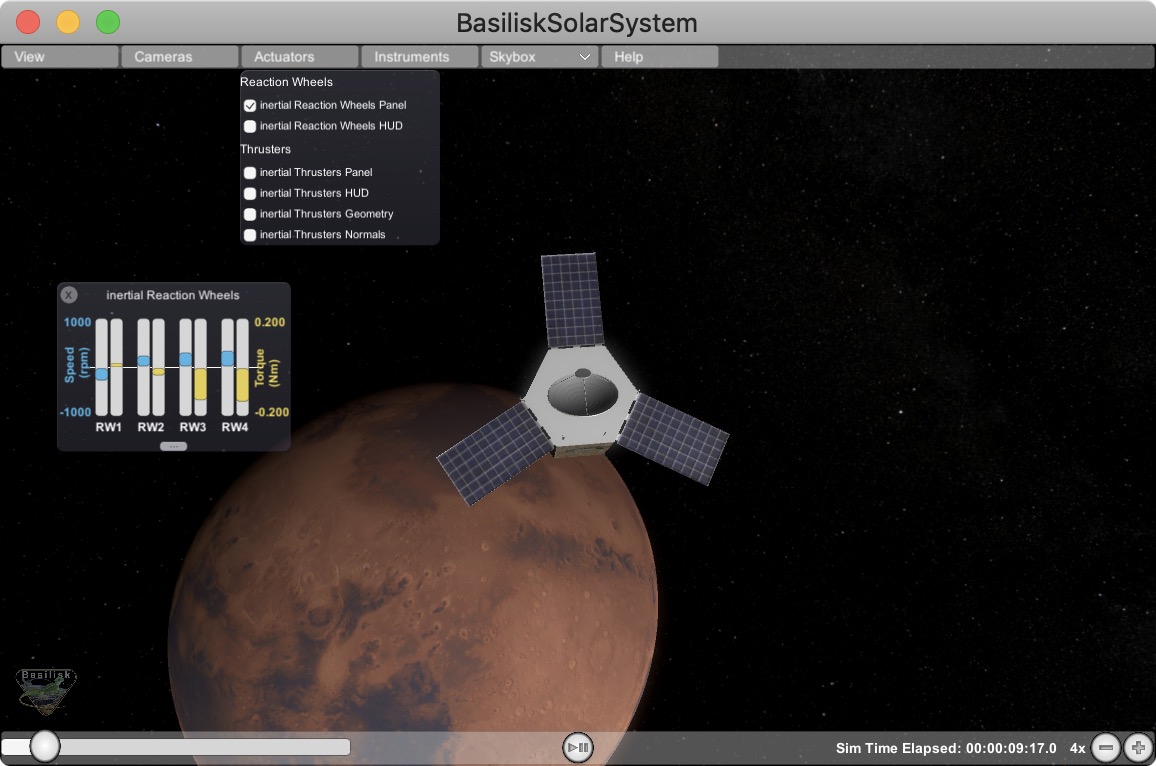
Thruster States¶
If thrusters are being simulated then a range of visualizations can be
enables within the Actuator menu item. The options include to open
a Thruster Panel which shows the thruster firings as bar charts. The
thruster HUD uses a particle engine to illustrate if a thruster is
firing. Here the length and density of the particles is related to the
strength and duty cycle of the thruster. The thruster geometry option
draws small cones where the thrusters are modeled to be. This is
useful when debugging that a thruster configuration is being properly
modeled. Finally, the thruster normals option illustrates the thrust
axes being modeled.
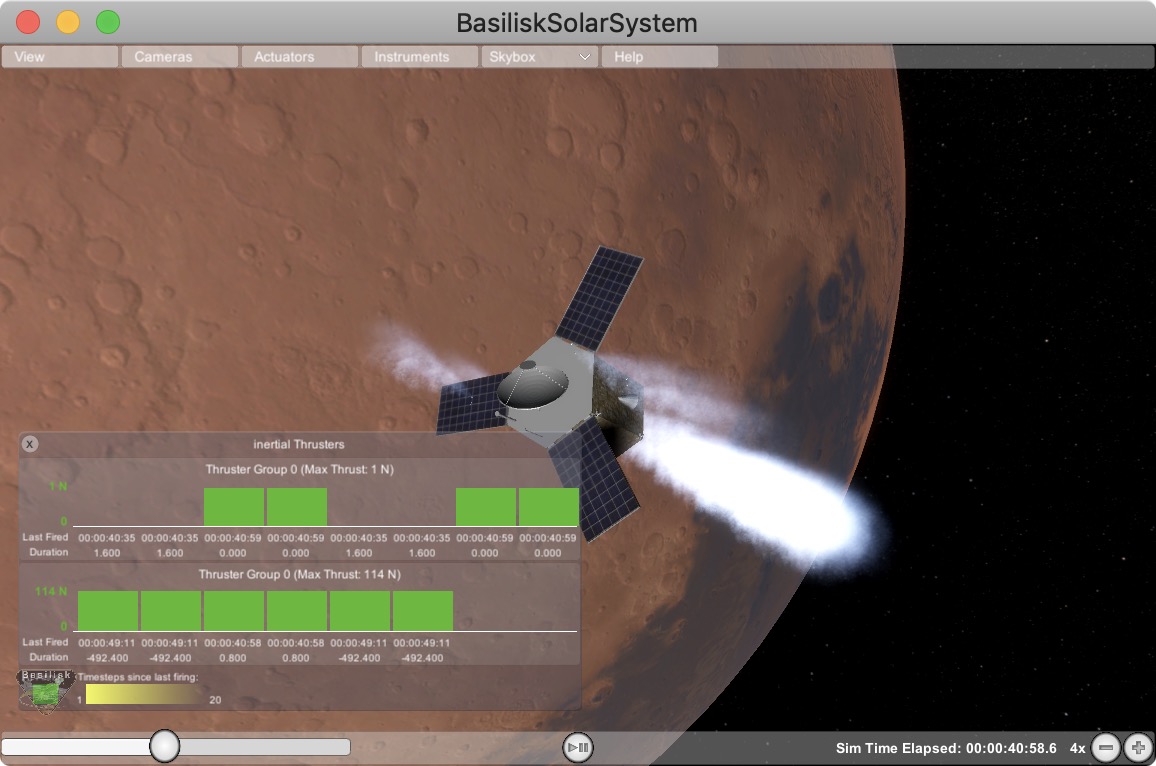
Vizard Configuration Options¶
Add Pointing Vector¶
This allows a line to be drawn from the spacecraft aimed at another celestial body such as the sun, a planet, etc. The spacecraft location is referred to as “Inertial”. The purpose of these lines is to have a quick visual reference in what direction another body is located. The lines can be hidden or removed as needed. Some celestial bodies come with default colors such as yellow for sun heading, or red for Mars heading, etc. However, each line color can be customized as needed.
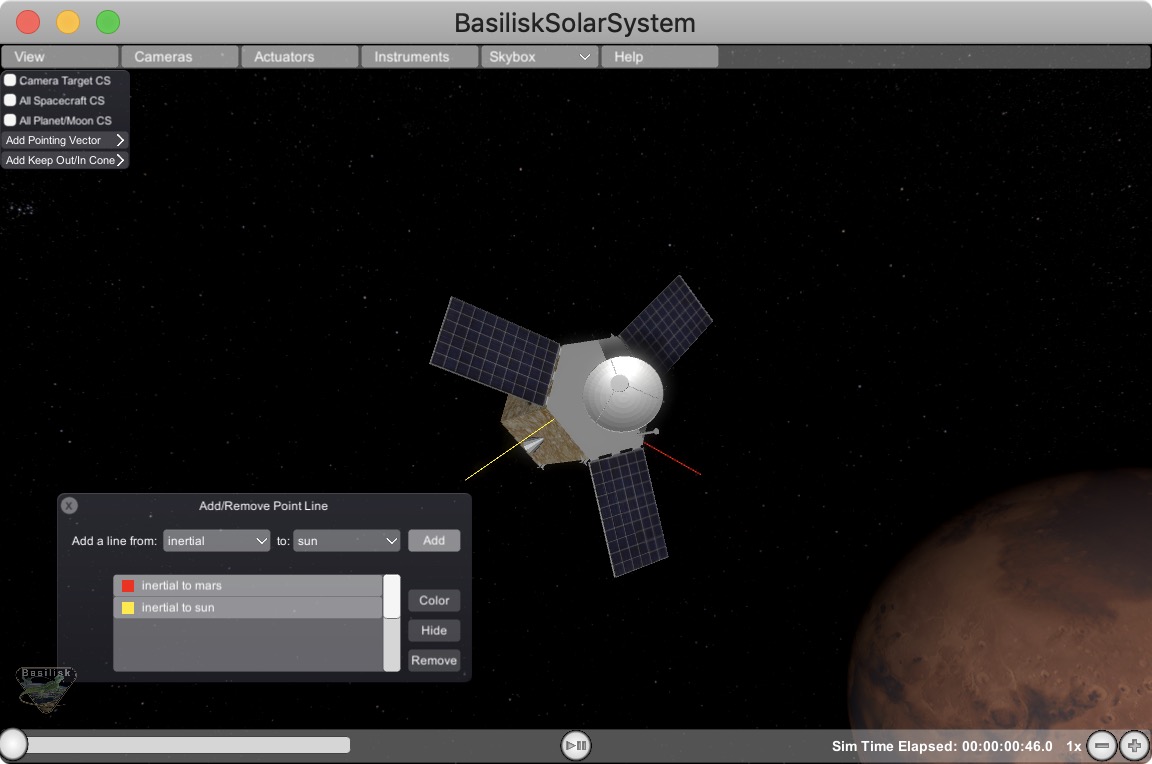
Add Keep Out/In Cone¶
This feature allows for a cone to be added relative to the spacecraft which indicates if a cone about a particular body-fixed axis intersects with a celestial object. For example, this can be used to add a cone to validate that the sensor axis doesn’t get too close to the sun (keep out cone), or if the solar panel normal axis stays within some cone to the sun (keep in cone). If the cone in/out condition is not triggered, then the cone is opaque. If the in/out condition is triggered, then the cone becomes solid.
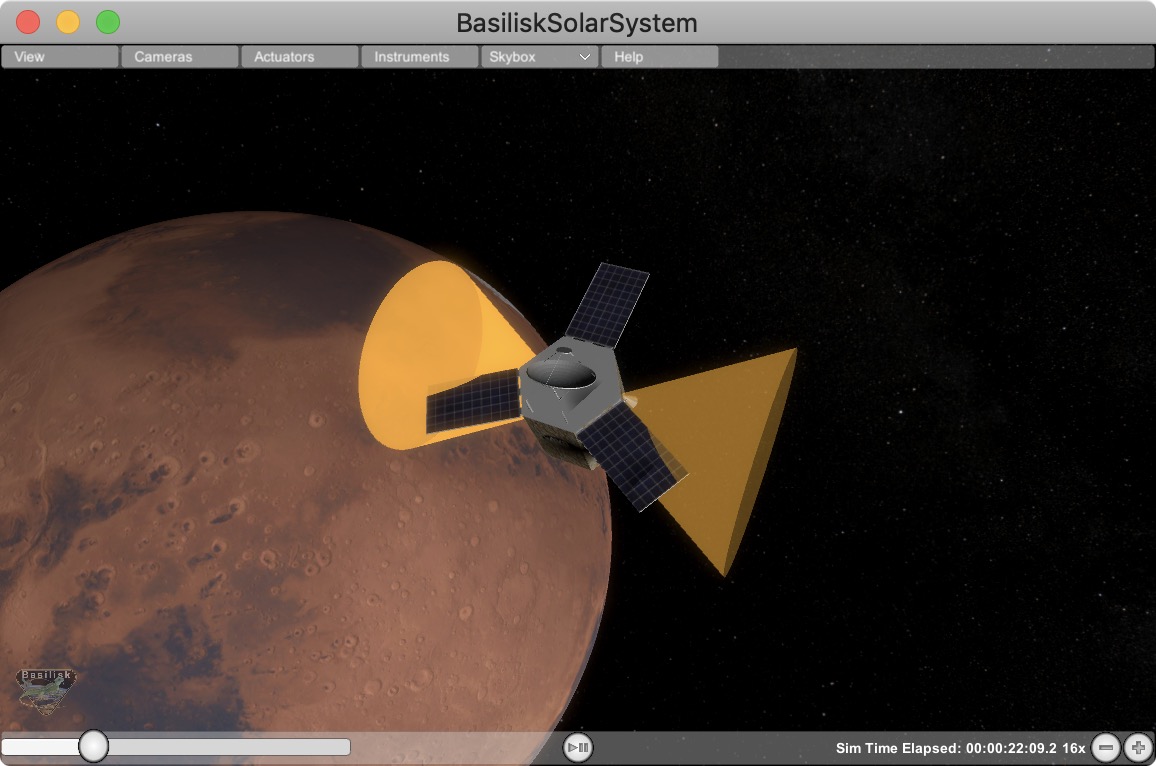
Adjust Brightness¶
This option allows the user to increase or decrease the ambient lighting of the Vizard Simulation.
Model Inventory Panel¶
If you want to see to the Vizard space object model inventory panel, then select View/Model Inventory as illustrated in the
following image:
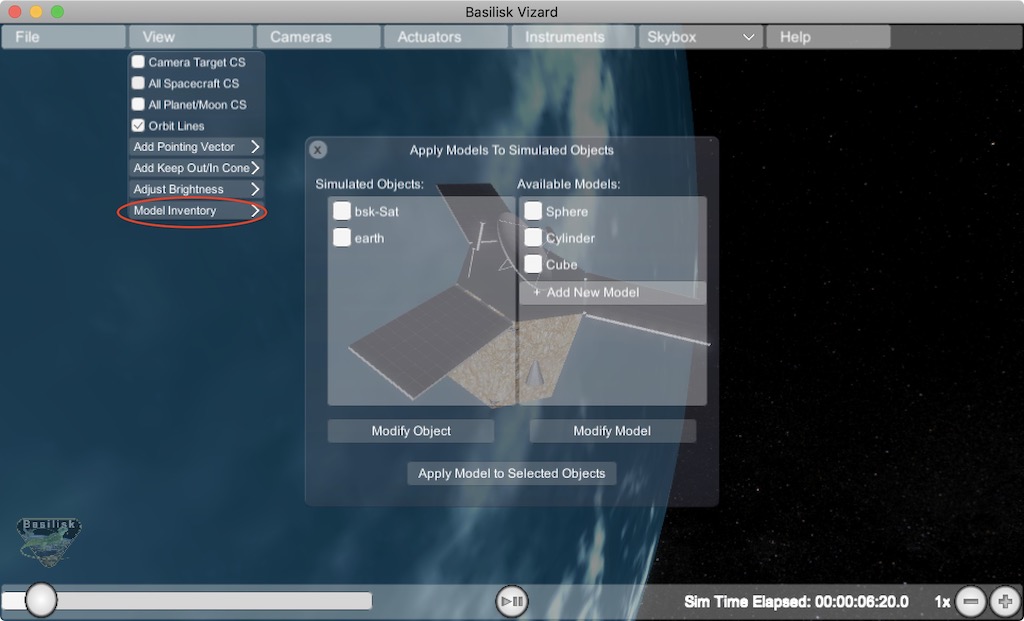
Import a Custom Shape Model¶
When Vizard starts up it represents the spacecraft using a default CAD model called bsk-Sat. The following section illustrates how this default spacecraft model can be replaced with with a custom CAD model in an .obj file format, or by using a built-in shape primitive.
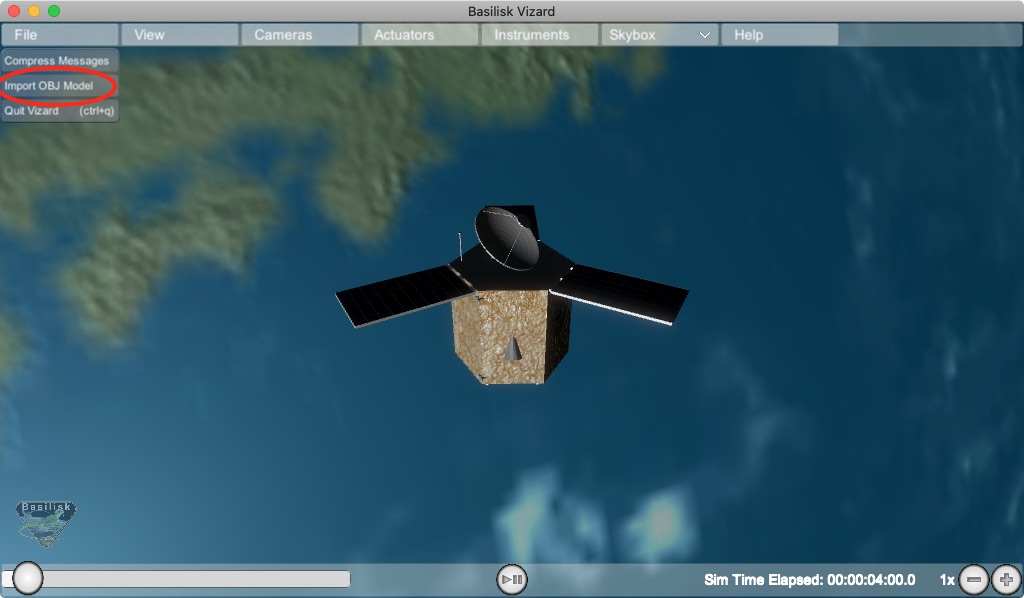
Vizard starts up showing a default spacecraft shape. To select a different shape, a custom CAD model can be imported using the OBJ file format. Go to the File menu and select Import OBJ Model:
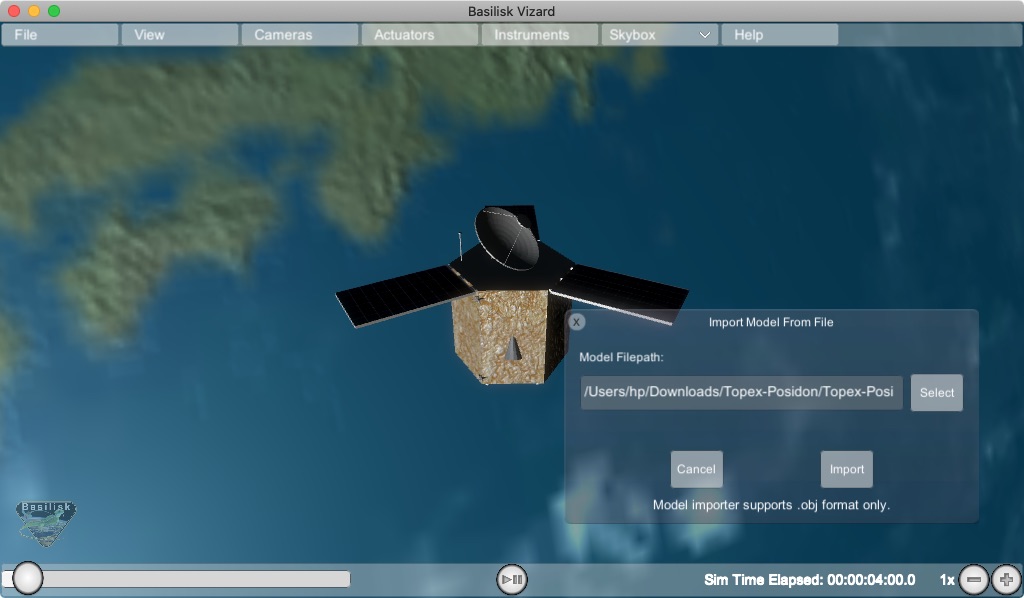
Next, select the OBJ file that is to be imported into Vizard.
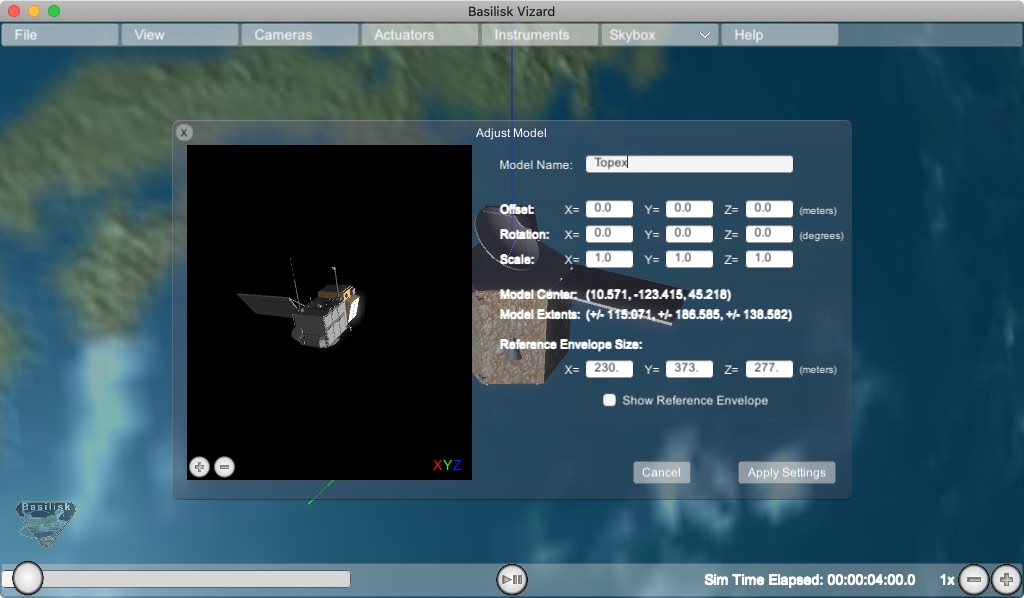
The next panel allows the CAD model import to be customized. The user can modify the origin offset,
the CAD orientation and the CAD scaling. The latter is useful to convert the CAD model into meters
used by Vizard. The model center and model extrema information is provided as a convenient. A
bounding box can also be draw as a convenient to make sure this is correctly configured. Note that
if a model is to be applied for each simulation instance, then see how createCustomModel() can be
configured to script this OBJ import process as illustrated in BSK Scripting Settings.
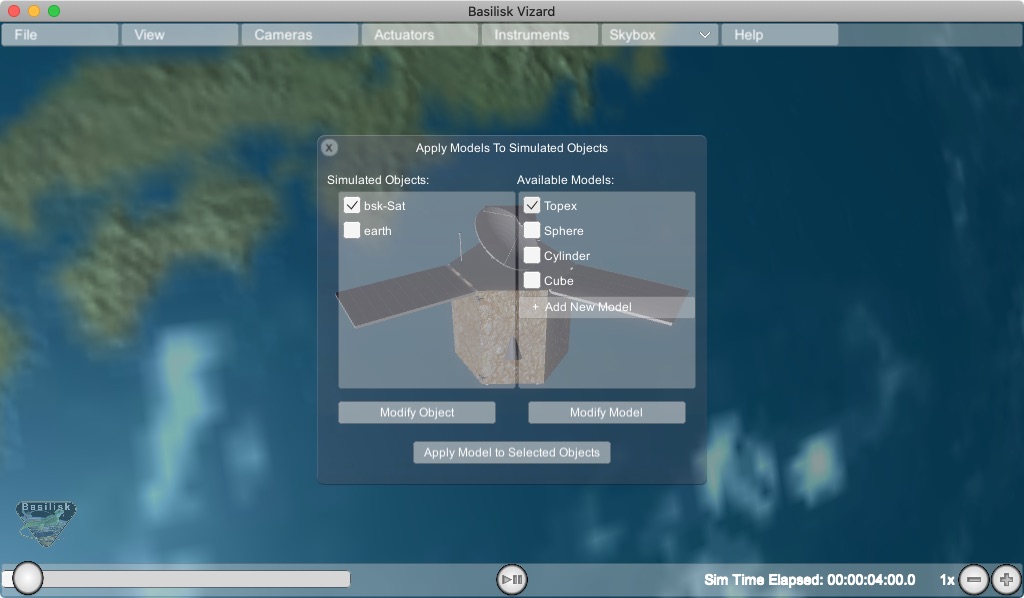
At this point a panel appears that allows you select the object for which you want to apply a new shape, and what shape you want to apply. When ready, press Apply Models to Selected Objects to apply the custom space object shape. Note that instead of an OBJ file a custom shape can also be selected such as a sphere, cylinder or cube.
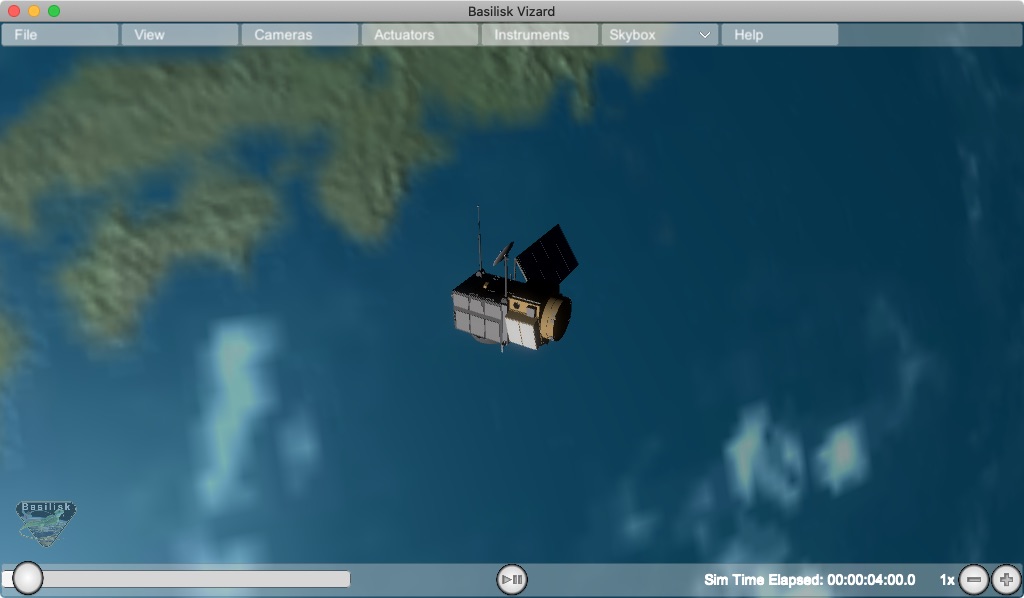
Advanced Options¶
File/Compress Messages Option¶
This option will compress the number of stored vizMessages from the current run. This feature is especially useful during multi-day live streaming simulation runs when the number of saved vizInterface can grow too large for the app to continue running.
Selecting this option brings up a settings panel that allows the user to specify how many messages should be retained. For example, if the user opts to retain 1/2 stored messages, Vizard will delete every other message in the vizInterface dictionary, reducing the Vizard memory footprint.
Warning
Compression can be applied when running the Vizard from a vizInterface archive file or when live streaming. Please note that the compression cannot be reversed, but that the archive file, if in use, will not be changed.