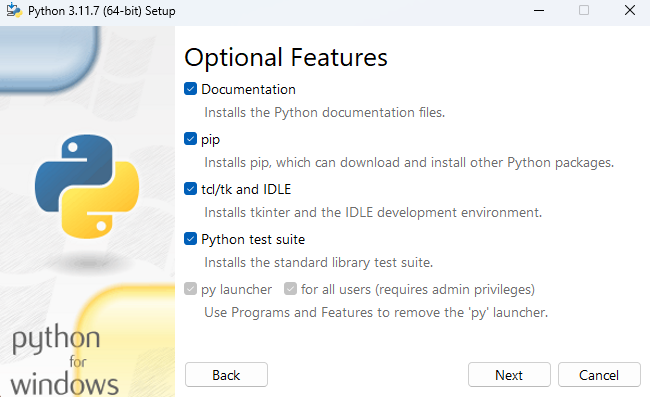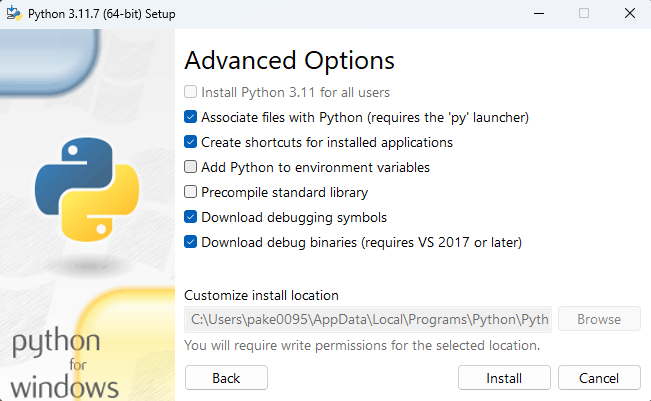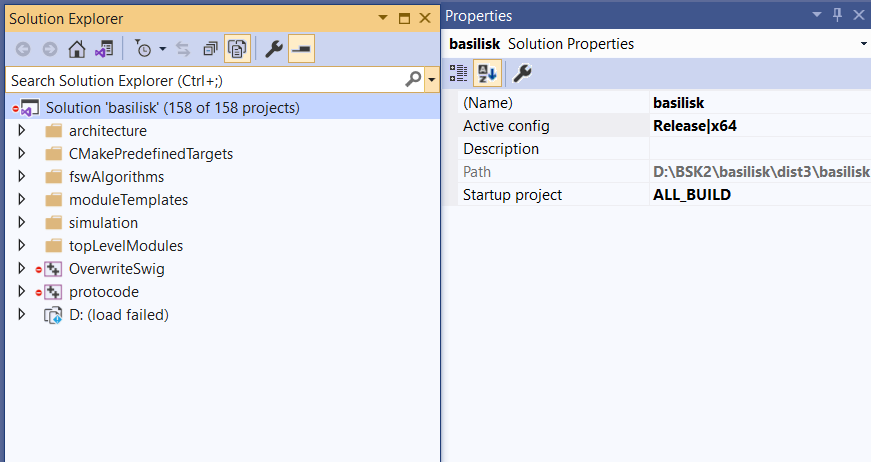Setup On Windows
The following was developed using Windows 7 and Visual Studio Community 15 2017 or 16 2019.
Software setup
In order to run Basilisk, the following software will be necessary:
Cmake 3.14 or higher. Make sure you can execute this program from the command line
Python 3.8 to 3.11
Visual Studios 15 2017 or greater
Swig version 4.X
(Optional) A GiT GUI application such as GitKraken to manage your copy of the Basilisk repository
The following python package dependencies are automatically checked and installed in the steps below.
pandas
matplotlib
numpy<=2.0.1
colorama
tqdm
Pillow
pytest
pytest-html
pytest-xdist
Configuration
Strongly recommended to stick with default 64-bit installations. Decide whether target deployment is 32 (win32) or 64 (x64) bit. Which ever chosen you will need the matching python and software for that architecture.
Installing Python
Python is installed using the Windows installer found on the Python website. Make sure to choose the correct installer for your architecture. When stepping through the installer there are two menus options menus. The first is the optional features menu for which all options should be selected.
The second menu is the python advanced options menu where both “Download debugging symbols” and “Download debug binaries (requires VS 2017 or later)” should be selected in order to build Basilisk with a Debug profile. A Debug profile is required to place accurate breakpoints/attach a debugger to C/C++ code.
Install Swig
The standard windows swig version 4 is suitable for Basilisk (see Configuration
Instructions).
Download the swig zip file, which includes swig.exe file, and unzip it into somewhere like C:/Program Files/Swig
Configuring User Variables
Add SWIG and Basilisk paths into environment variables using the following steps:
Right-click on My Computer, Select Properties
Under the Advanced tab, Select Environment Variables
Under the User (or System, depending on your setup) Variables panel, Select Path, and Click Edit
Add the
swig.exedirectory to your path. See this site for more info on setting paths for swig.add the path to
CMake\bin, such asC:\Program Files\CMake\binAdd the Basilisk library directory (
path2bsk/dist3/Basilisk) to your path. Here,path2bskis replaced with the actual path to the Basilisk folder. Note, thedist3folder does not exist to begin with, but is created automatically when configuring Basilisk withpython conanfile.pyas discussed below.
For more information on how to configure the path Variable on Windows see this help link. Example added path formats:
PYTHON_INCLUDE = C:\Program Files\Python37\include
PYTHON_LIB = C:\Program Files\Python37\libs\python37.lib
Note
If any environment variables have been modified (cmake, swig, path2bsk paths),
Command Prompt needs
to be closed and rebooted (and a machine reboot MAY be needed) for the change to take effect.
Using A Python Virtual Environment
Attention
We strongly recommend using a python virtual environment while installing basilisk or running basilisk modules. For more info, read this. The virtual environment has the benefit that you won’t have conflicts with other versions of Python or python packages that your computer has installed. It lets you install packages specific to this environment and they won’t interfere with other python projects you may have. However, you must turn this environment on and off each time you want to use it.
The following steps show how to create, active ad de-activate a virtual environment. The remaining installation steps work regardless if done within a virtual environment or not.
In a Terminal window change your current directory to be the Basilisk folder, then create a virtual environment using:
$ python -m venv .venv
This creates a hidden folder inside the Basilisk folder which will store all the python packages and environment information.
Activate virtual environment when needing configure, build or run Basilisk:
$ .venv\Scripts\activate
If the virtual environment is activated, users will see (venv) before the prompt
Deactivate the virtual environment to return to the normal operating system environment:
(venv) $ deactivate
Installing required python support packages
Basilisk uses conan for package managing. In order to do so, users must ensure
wheelis installed and installconan:(venv) $ pip install wheel 'conan<2.0'
The conan repositories information is automatically setup by
conanfile.py.Warning
Don’t use the
conanbinary installed from the conan web site. This causes several issues with the current build system.Warning
If you are upgrading from a version of Basilisk prior to 1.8.0, be sure to delete the
.conanfolder in your home directory to create a clean copy compatible with the current build system.The required python packages for Basilisk will be installed automatically when running
conanfile.py.Optional Packages: The above directions install the Basilisk base software. There are a series of optional packages that enhance this capability.
Build Project Process via Command line
When all the prerequisite installations are complete, the project can be built as follows.
The
conanfile.pywill setup, configure and run the Basilisk build. For a basic installation, from the root Basilisk folder use:(venv) $ python conanfile.py
This creates the Visual Studio 16 2019 IDE project in
dist3and builds the project. You can also specify the generator directly in this build process and select other versions of Visual Studio. For other configure and build options, including runningcmakedirectly, see Building the Software Framework. This process will verify that the minimum required Basilisk python packages are installed, and that the version is correct. If not, the user is prompted to install the package withpip3in the system or user folder.Note
The default Window compiler is Visual Studio 16. If you had VS 17 installed and downgraded to VS 16, then the system might still find VS 17 and give an error when running the above command. If you want to compile with latest VS 17, then use
python conanfile.py --generator "Visual Studio 17 2022".Note
To build on Windows you need to run an account with admin privileges.
To test your setup you can run one of the Integrated Example Scripts:
For example, in the terminal window, make
basilisk/examplesthe current directory.Run one of the tutorial scenarios, such as:
(venv) $ python scenarioBasicOrbit.py
Building with IDE
Conan file will build the project by default. However, this can take longer to compile than building the Basilisk project in the IDE directly. Further, if you are developing for Basilisk you often just want to configure the Basilisk Xcode project file and not build right away. To change the default behavior disable the automatic build using:
Run this command to disable the build:
python conanfile.py --buildProject False
This will disable the build workflow so that you can build the project from the IDE.
Open the Visual Studio project file inside
dist3. This isbasilisk.slnon Windows.Change the active config to Release instead of debug for solution properties.
Within Visual Studio now go under Build menu/Build Solution to build.